We would like to thank Pierre Rochard for his commitment to Bitcoin and Lightning Network. If you get stuck at any point in this guide (or after!) please contact Pierre either on Twitter or by email [email protected] so that he can help you out
Lightning Joule is an awesome Chrome plugin being developed by William O’Beirne, check out his presentation at the Chaincode Labs residency if you’re not familiar with it:
I wanted to write a guide about how to set yourself up on the Bitcoin mainnet with Joule.
If you get stuck at any point in this guide (or after!) please contact me either on Twitter or by email [email protected] so that I can help you out. If any of this is not clear, please let me know so that I can improve it.
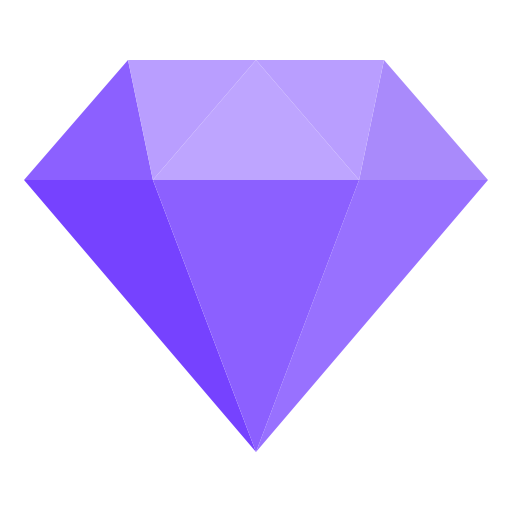
1. Set up your BTC/LN nodes
2. Set up Zap Desktop
3. Open a Lightning Network channel
4. Download the latest Joule release
Go to https://github.com/wbobeirne/joule-extension/releases
Click on the latest joule .zip file to download it
Extract the .zip file
5. Install the Joule Lightning extension
Open Chrome and go to chrome://extensions
Click on the Developer mode toggle
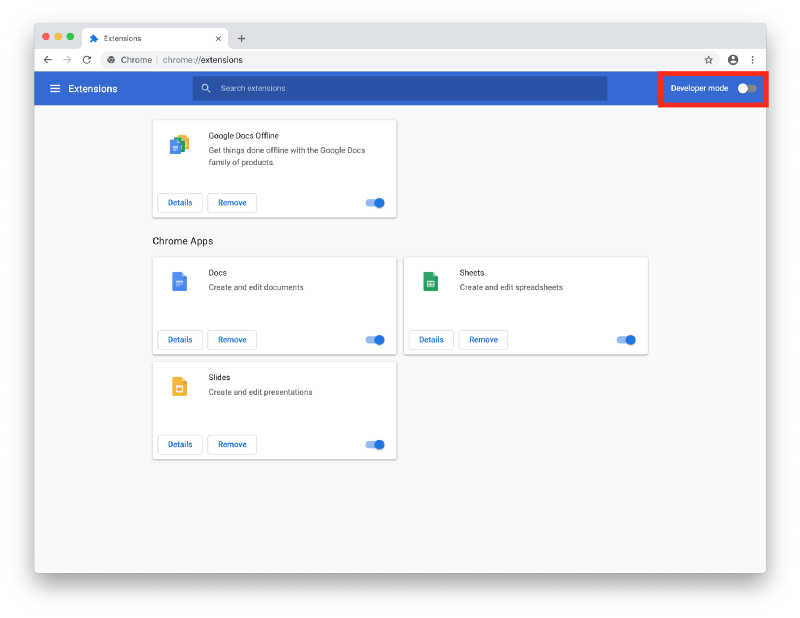
Click on Load unpacked in the top left of the web page
Find the Joule folder you unzipped and click on Select
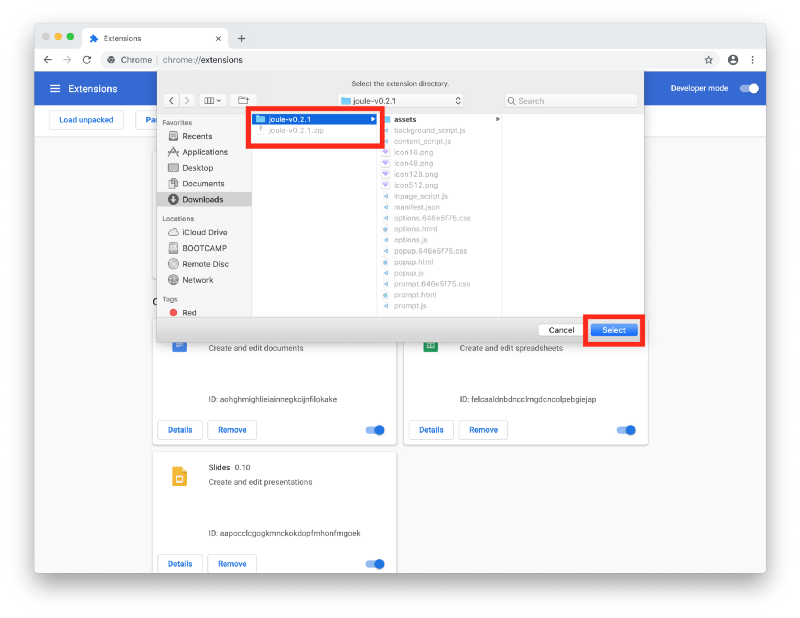
If the extension correctly installed you will see the Joule icon in the top right of your Chrome window
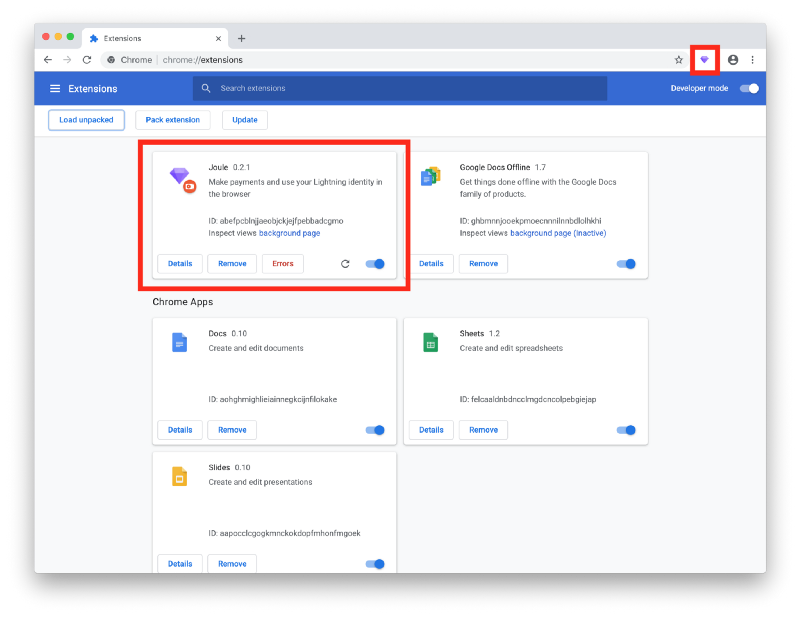
Click on the Joule icon, click on Get started
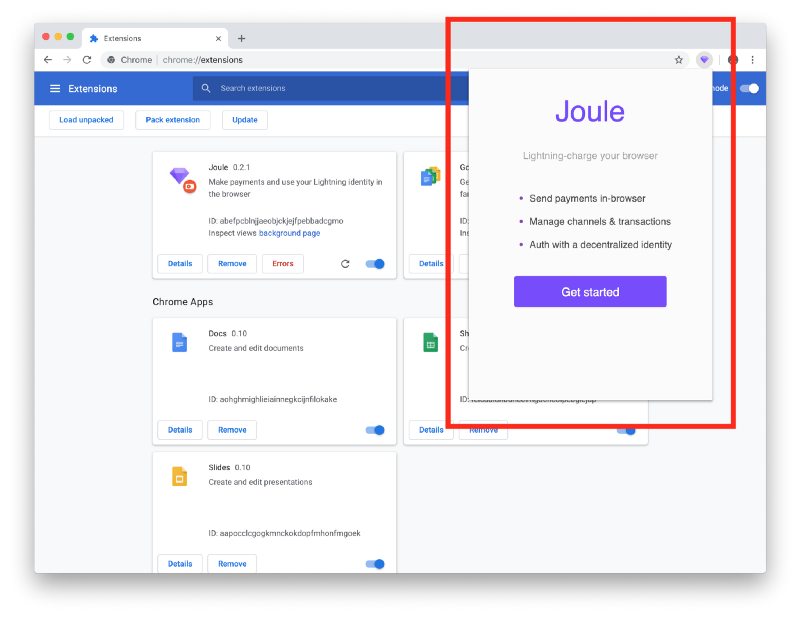
This will open a new tab for setting up Joule, click on Get started again
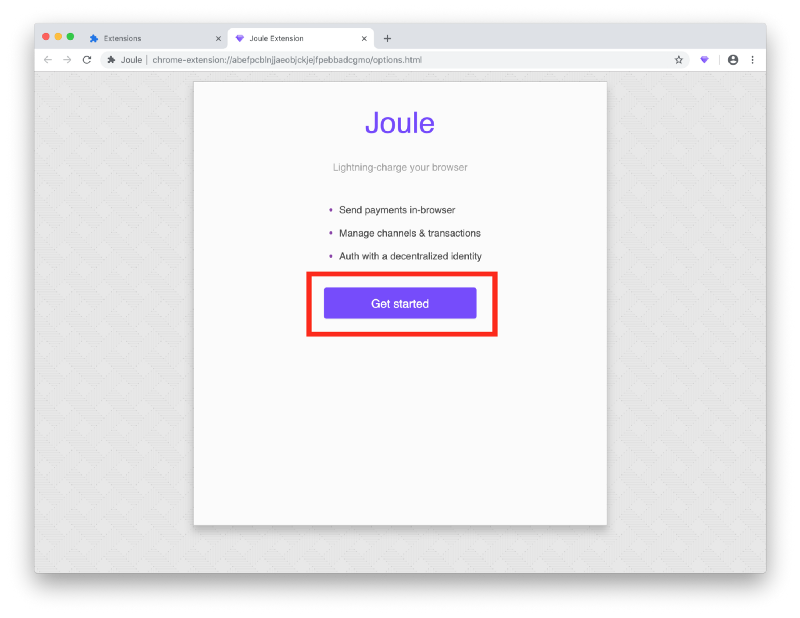
Click on Local node
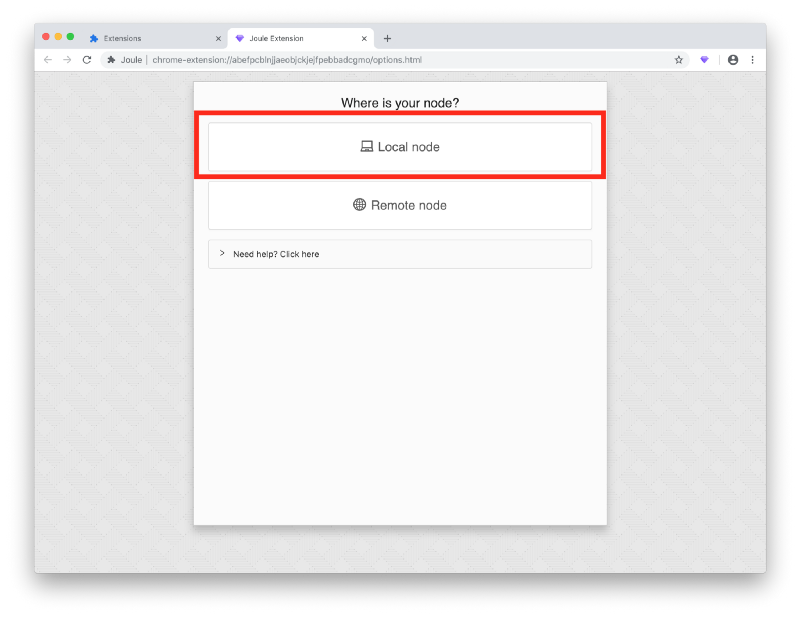
In the Node Launcher, click on the Node URL button in the Joule section, this will copy the URL
Paste the Node URL into the text box, click on the link in the error message
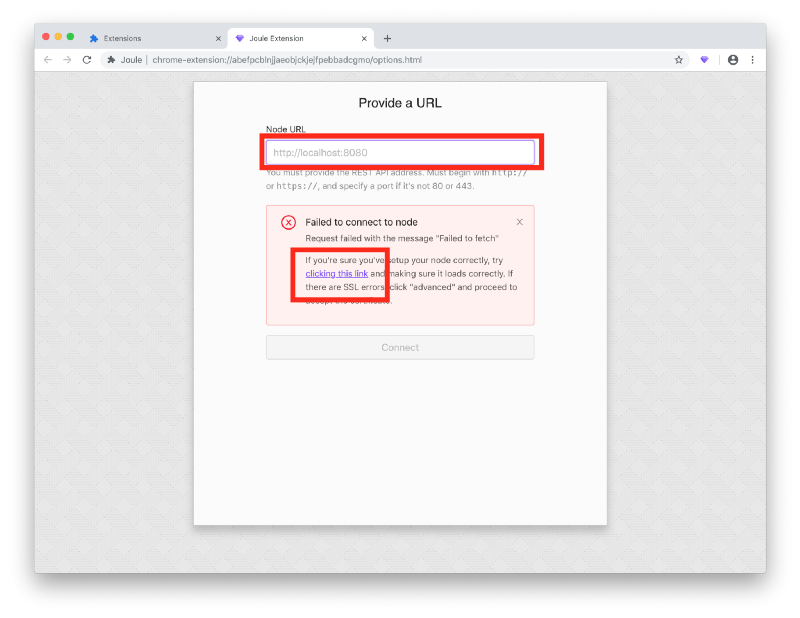
Click on the Advanced button
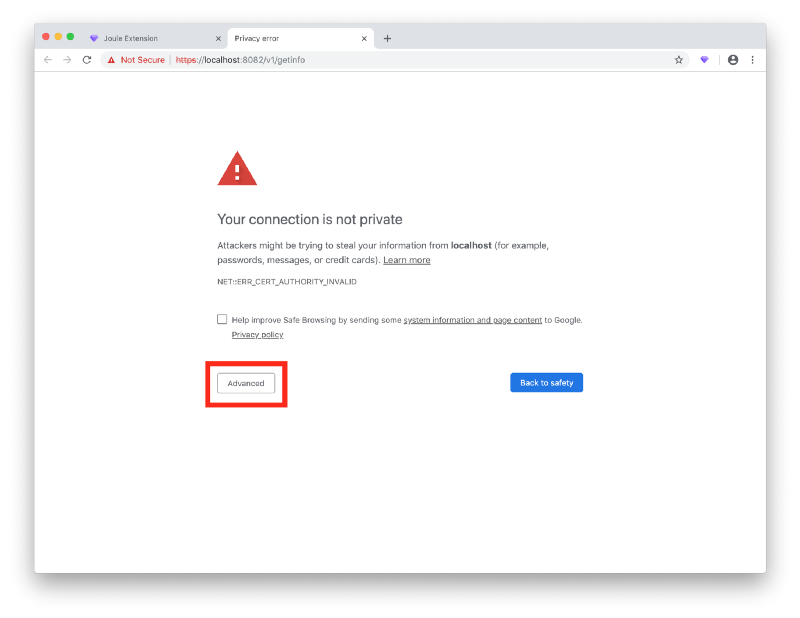
Click on Proceed to localhost (unsafe)
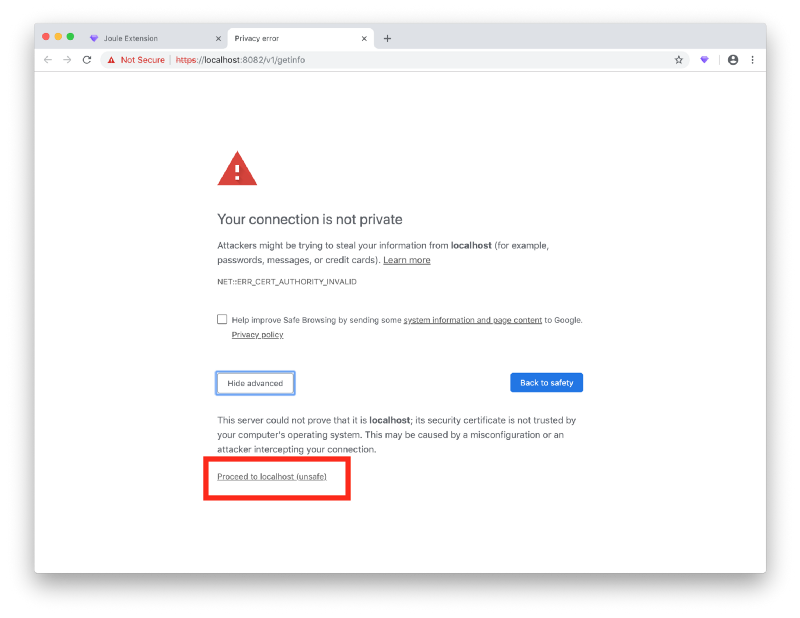
You make sure the page has the same message as the one below, and close the tab
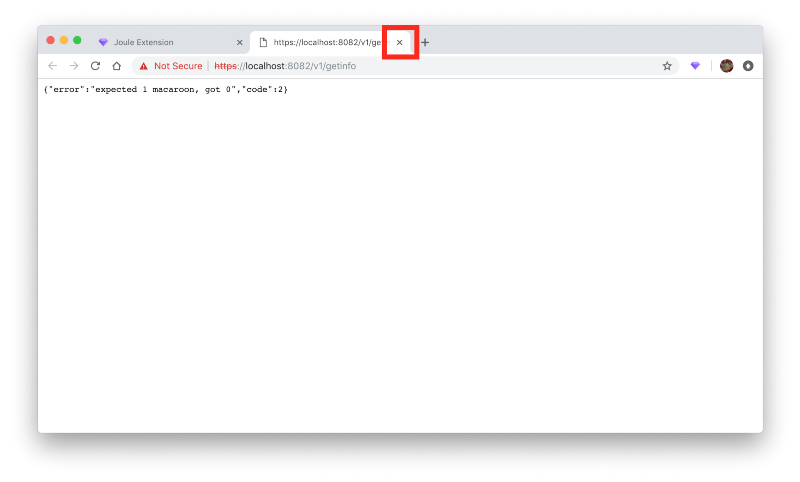
Click the Connect button
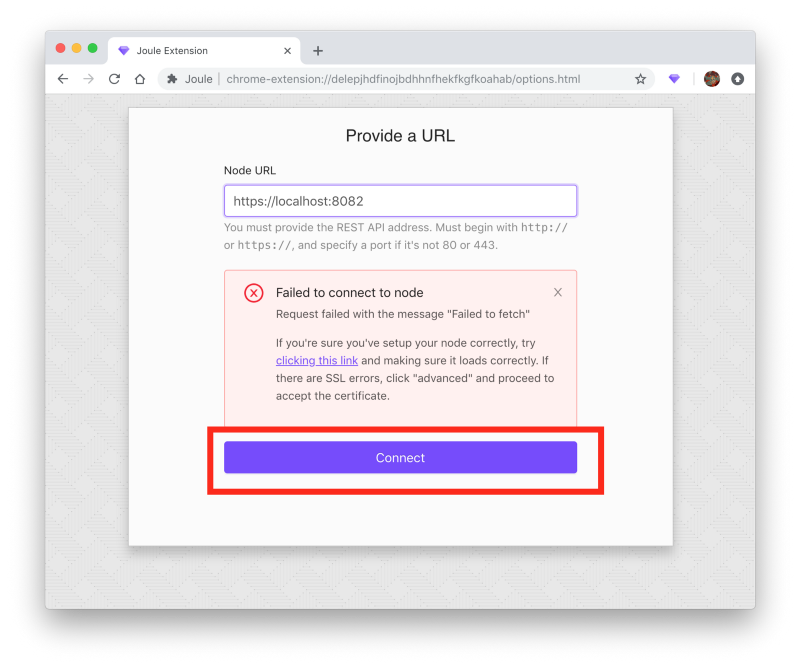
In the Node Launcher click on Show Macaroons
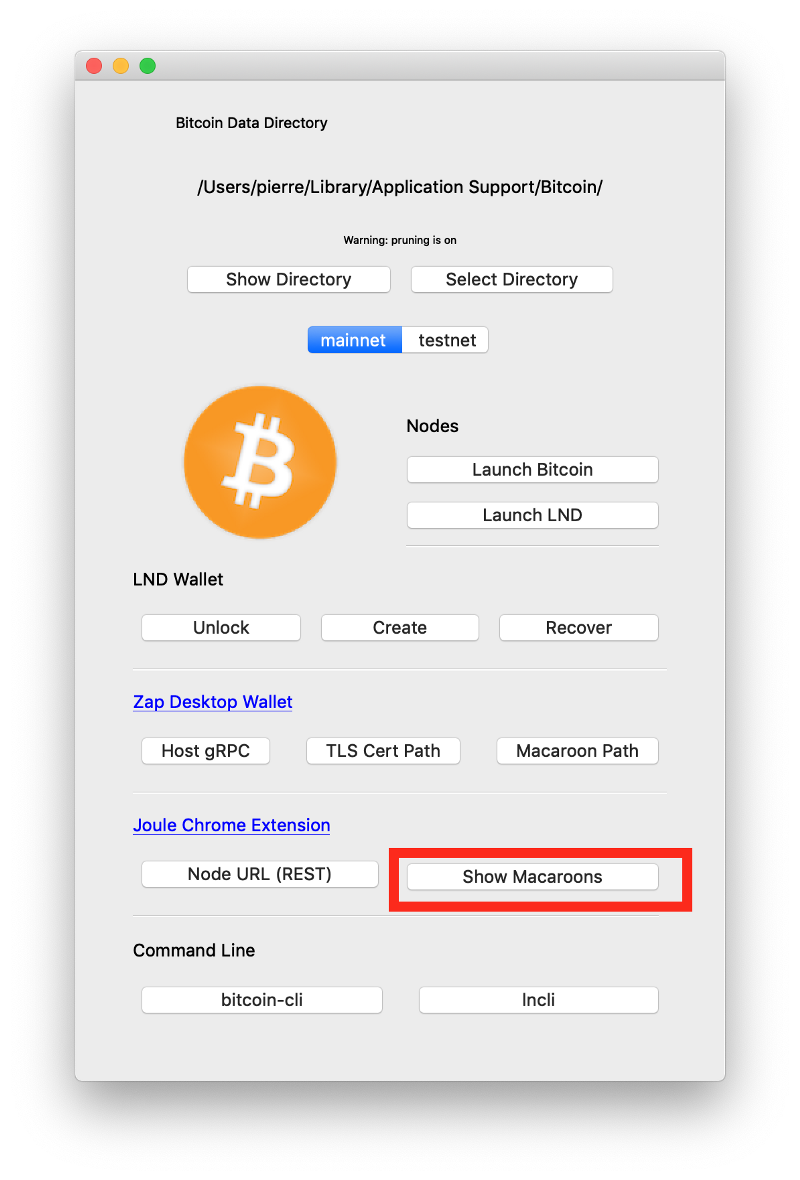
Drag the admin.macaroon and readonly.macaroon into the Joule interface
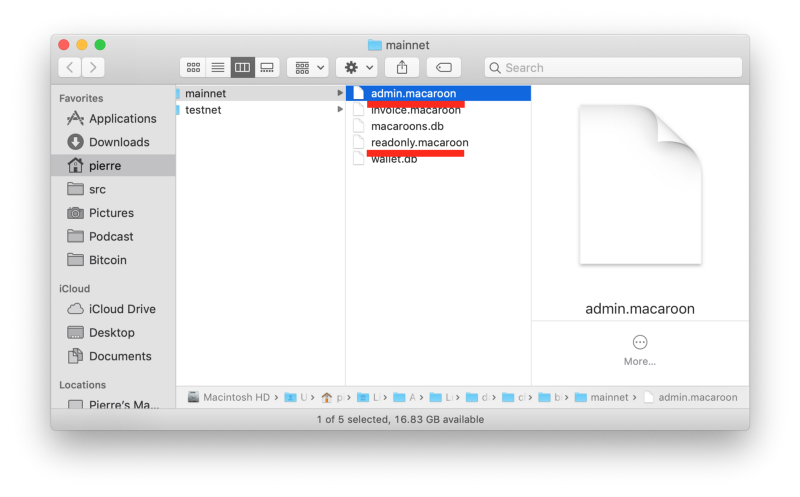
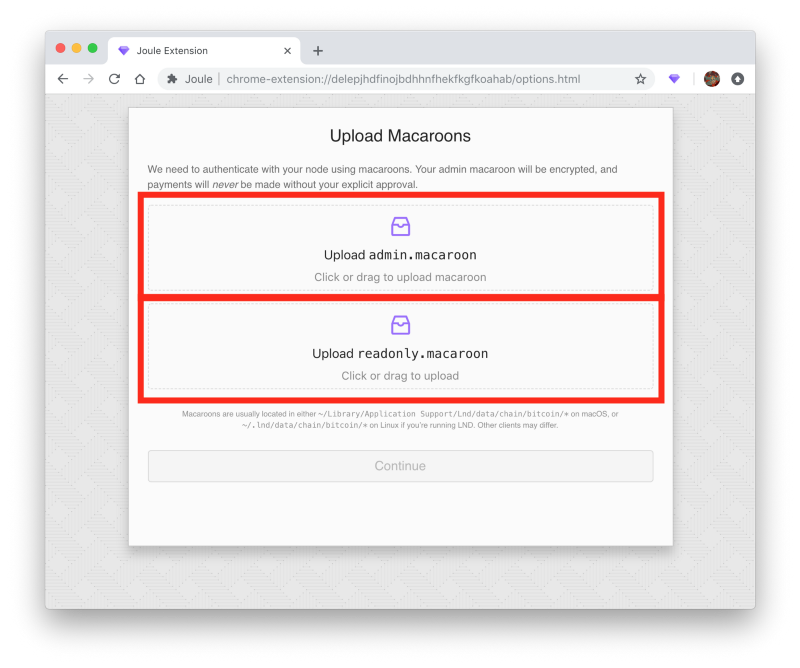
Click Continue
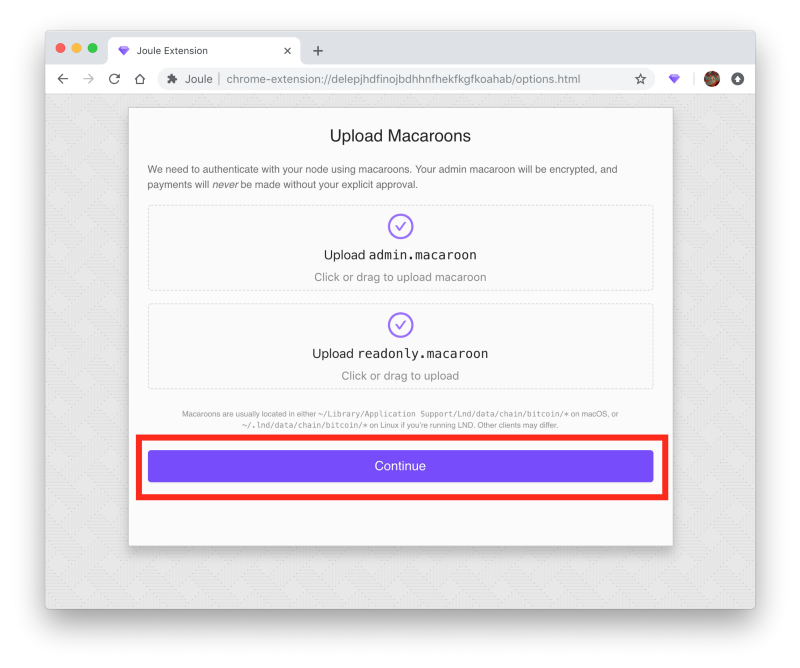
Click Confirm
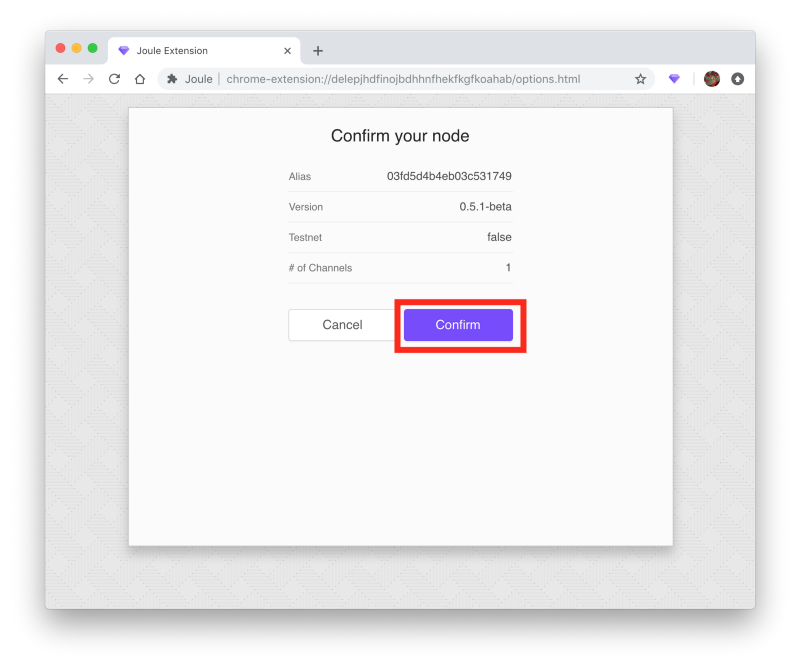
Create a Password for Joule (this is separate from your LND seed and wallet passwords), click Continue
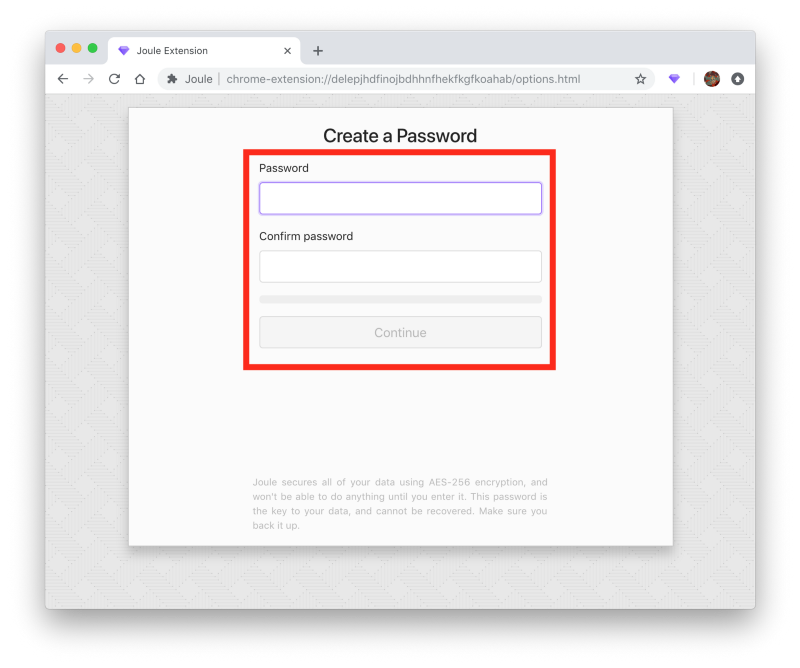
If you completed the tutorial for sending a payment with Zap Desktop then you should already have a channel openSend a Lightning Payment with Zap Desktop
This guide will walk you through sending a Lightning payment with Zap.medium.com
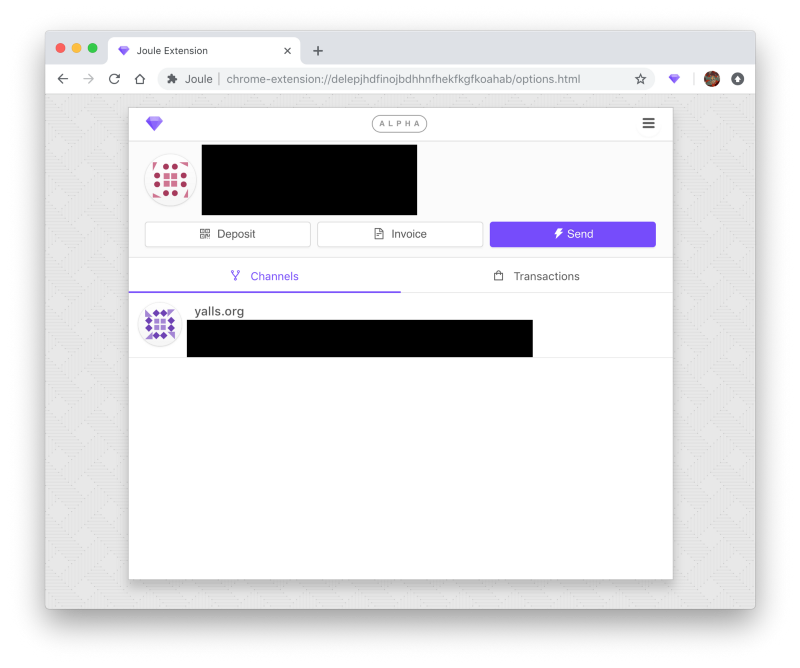
Ok, you’re ready to go!
Go to yalls.org
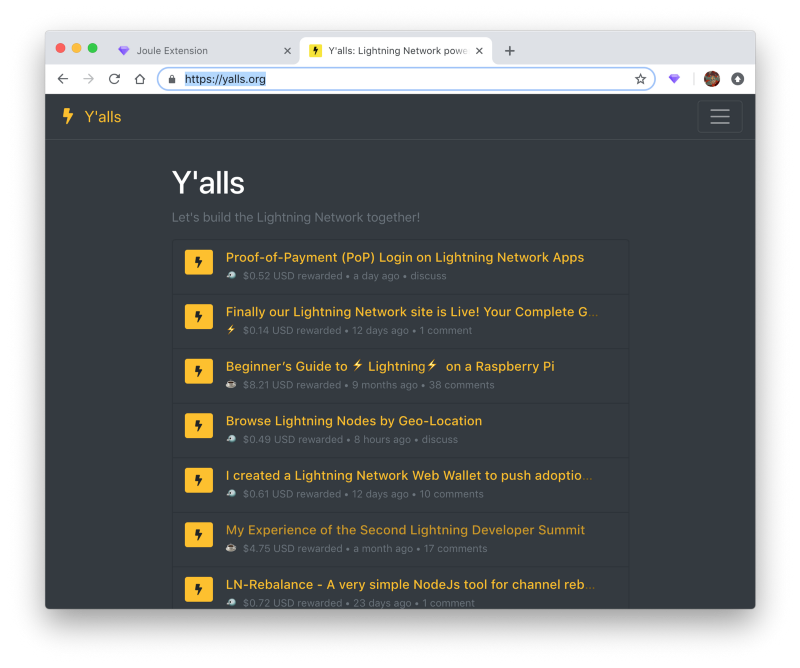
Click on any article
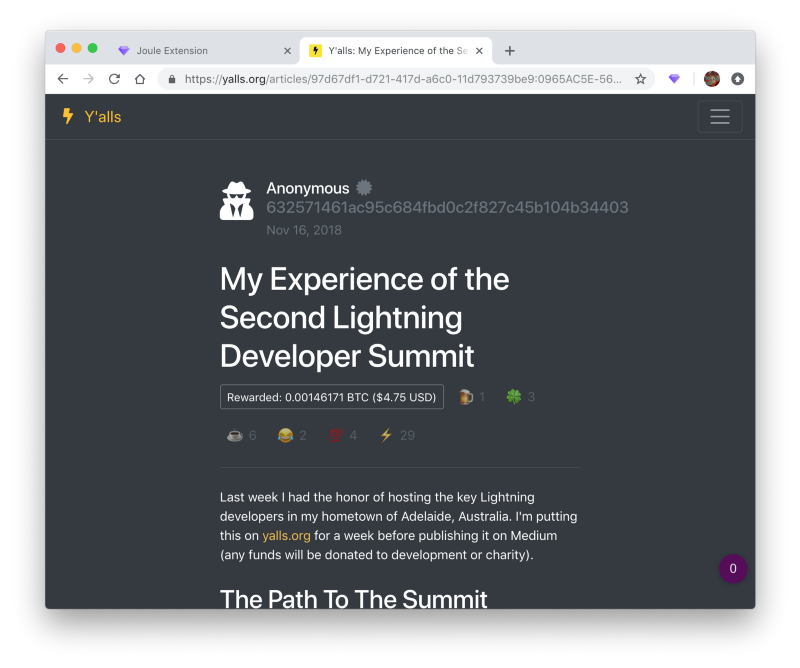
Scroll down, click on the Continue Reading button
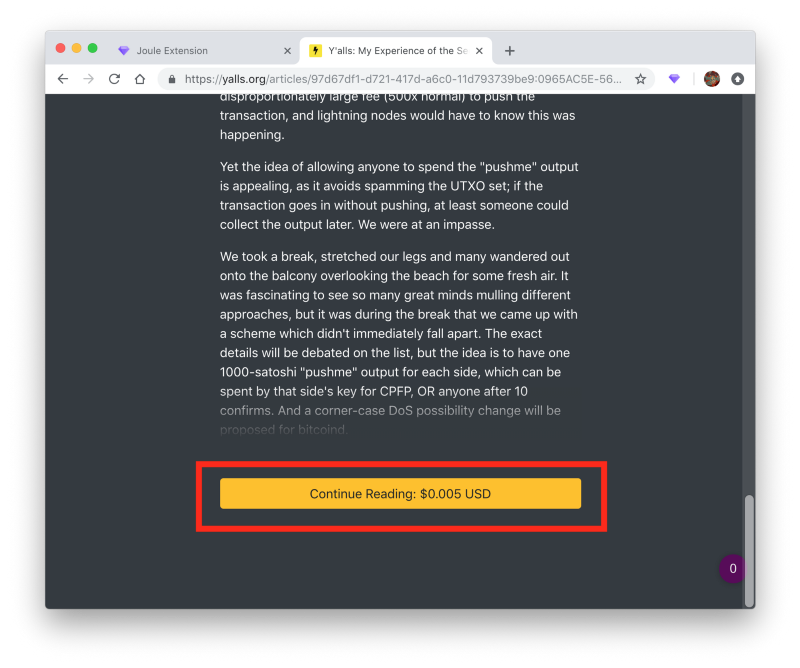
Click the Pay to Continue Reading button
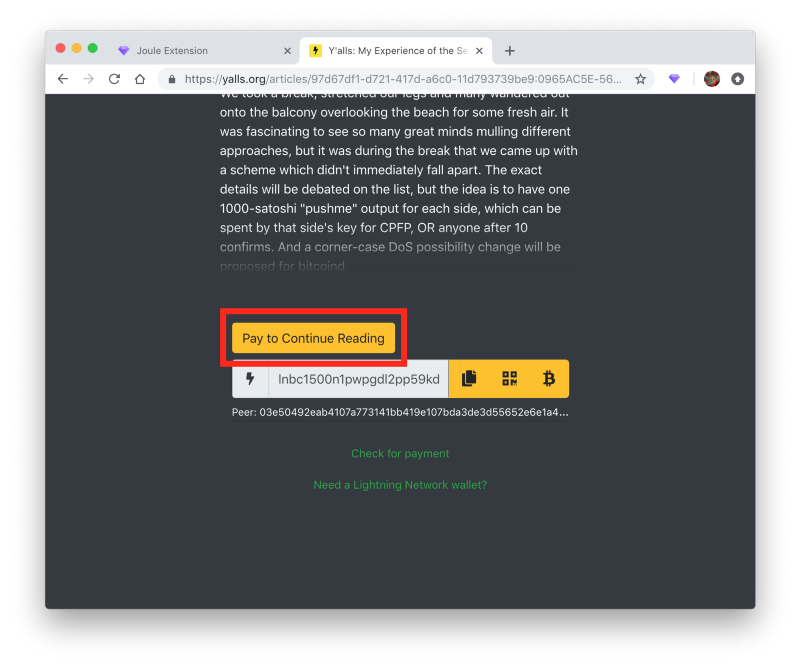
Click the Confirm button in the Joule popup
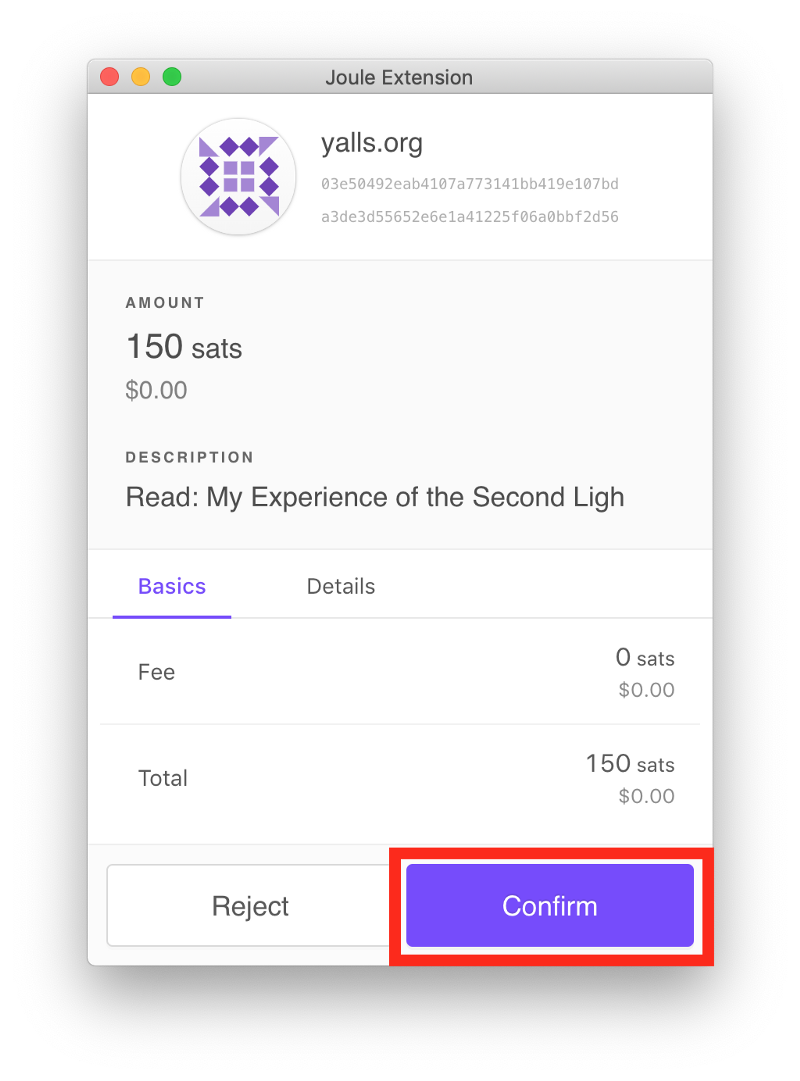
Enter your Joule password (not your LND seed or wallet password!)
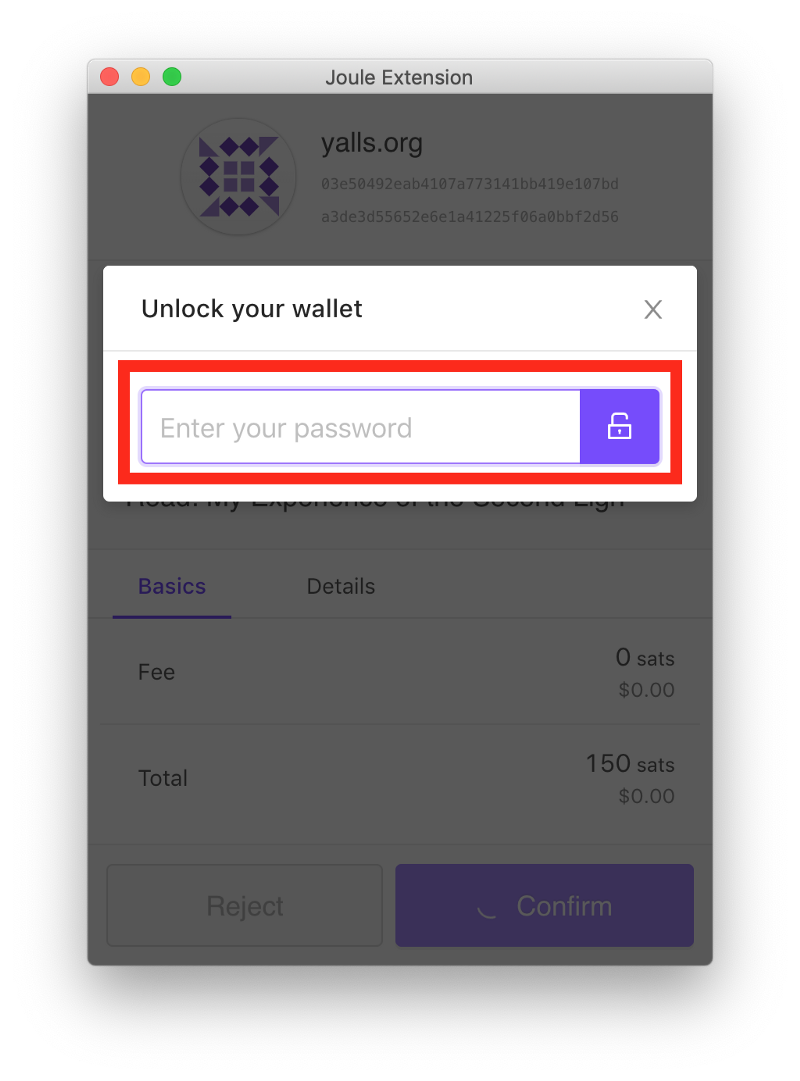
Congratulations! The article’s full text is unlocked and you sent a payment on the Lightning Network!
Send out a tweet, share this guide with friends, and keep experimenting!
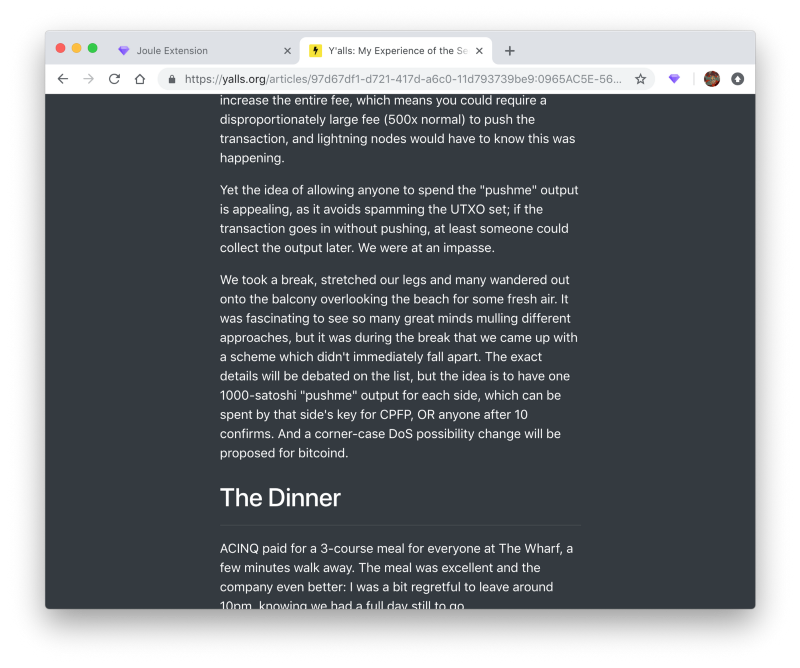
Donate
Donate with Lightning
